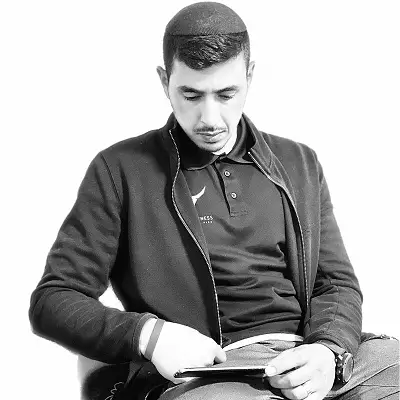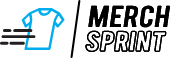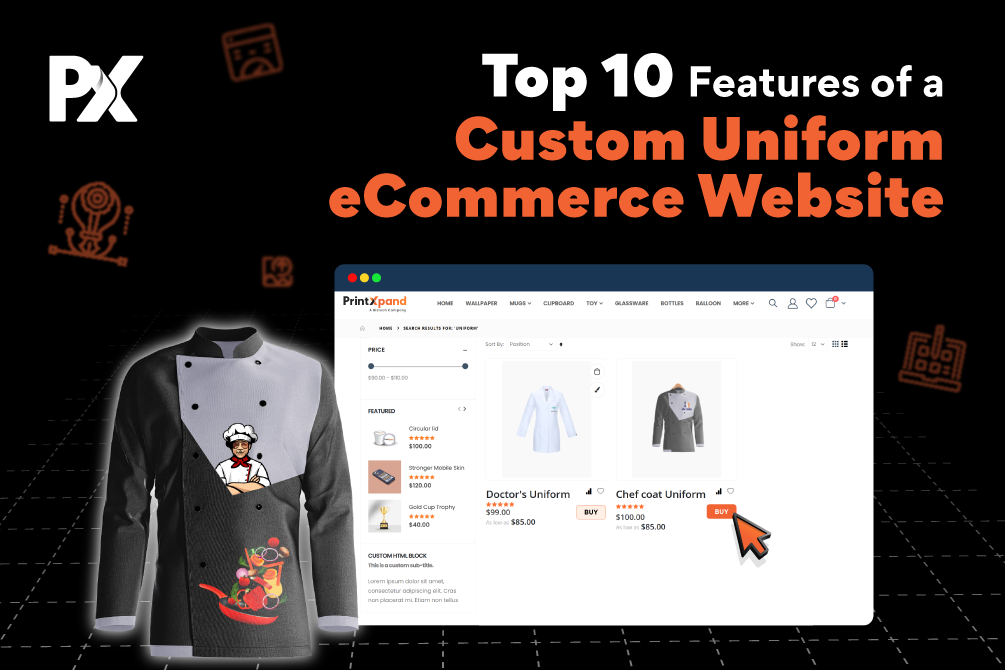- Overview
- Features
- Integrations
- Pricing
How Hot Folder Works
Download design orders effortlessly and manage them right from your desktop with Hot Folder. See how it works!
step
Receive Design Orders
Receive design orders seamlessly through your storefront.
Configure Hot Folder Settings
Set up Hot Folder rules to get well-organized datasheets, including sorting orders, order status, file types, and data retrieval intervals. Select the destination folder for saving downloaded files before proceeding.
Bulk Download Print-ready Files
Set the start and end date to search the retrieved order details, then hit the ‘Download’ button.
Start Printing
You’re all set to start printing the orders for your customers.
Core Features of Our Hot Folder App
PrintXpand’s Hot Folder app integrates various advanced features to make print order management quicker and hassle-free.
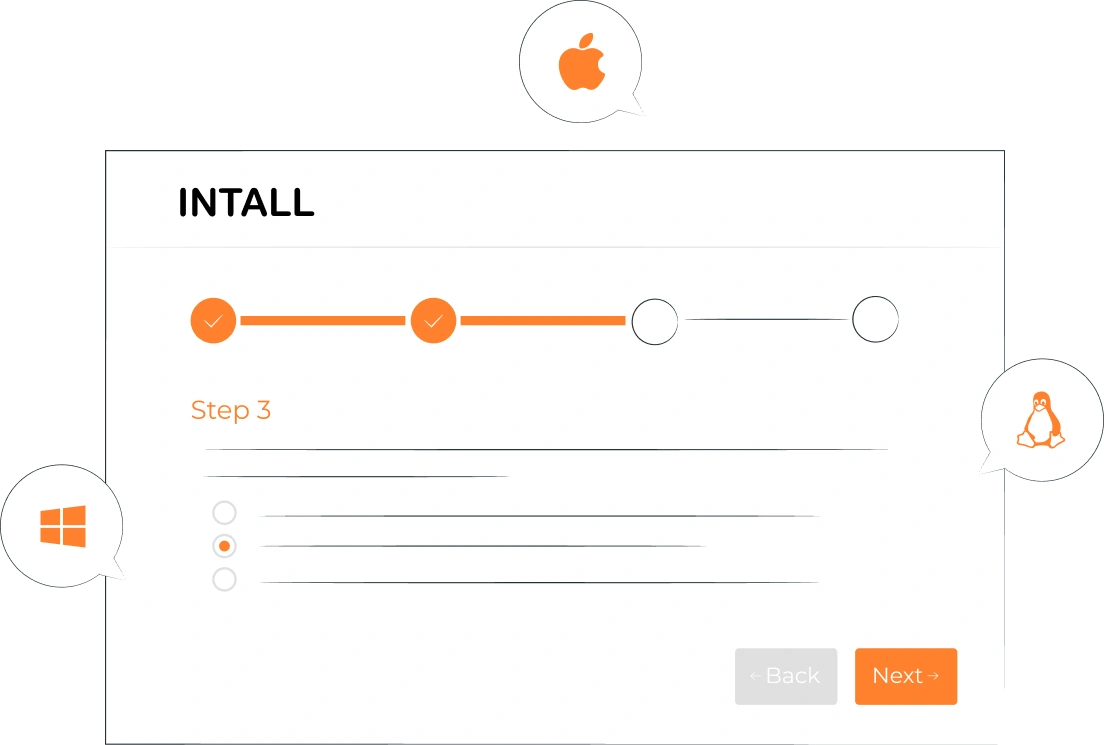
Installable on Windows, Mac and Linux
Hot Folder works on all major operating systems, allowing you to manage your orders regardless of your OS. Such seamless cross-platform compatibility lets you rely on Hot Folder to keep everything in sync and running smoothly, no matter your device’s operating system.
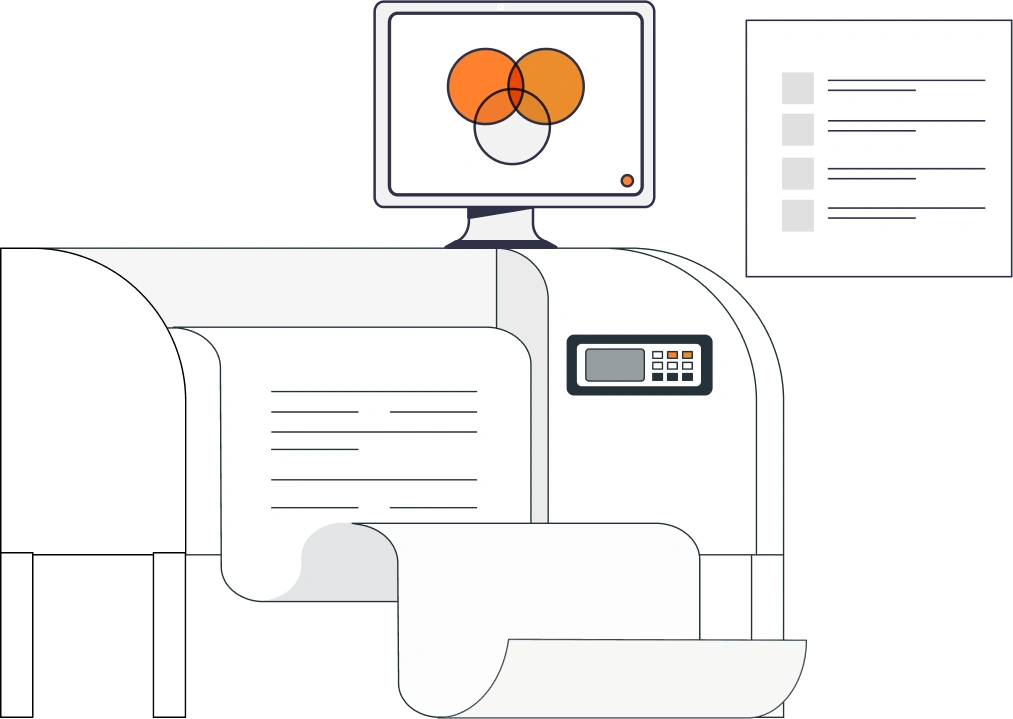
Give Order Visibility to Printers
Printers receive print-ready files and order details on their computers. The system employs end-to-end encryption to ensure that only relevant order data is transmitted, effectively filtering out or excluding any financial or sensitive customer data.
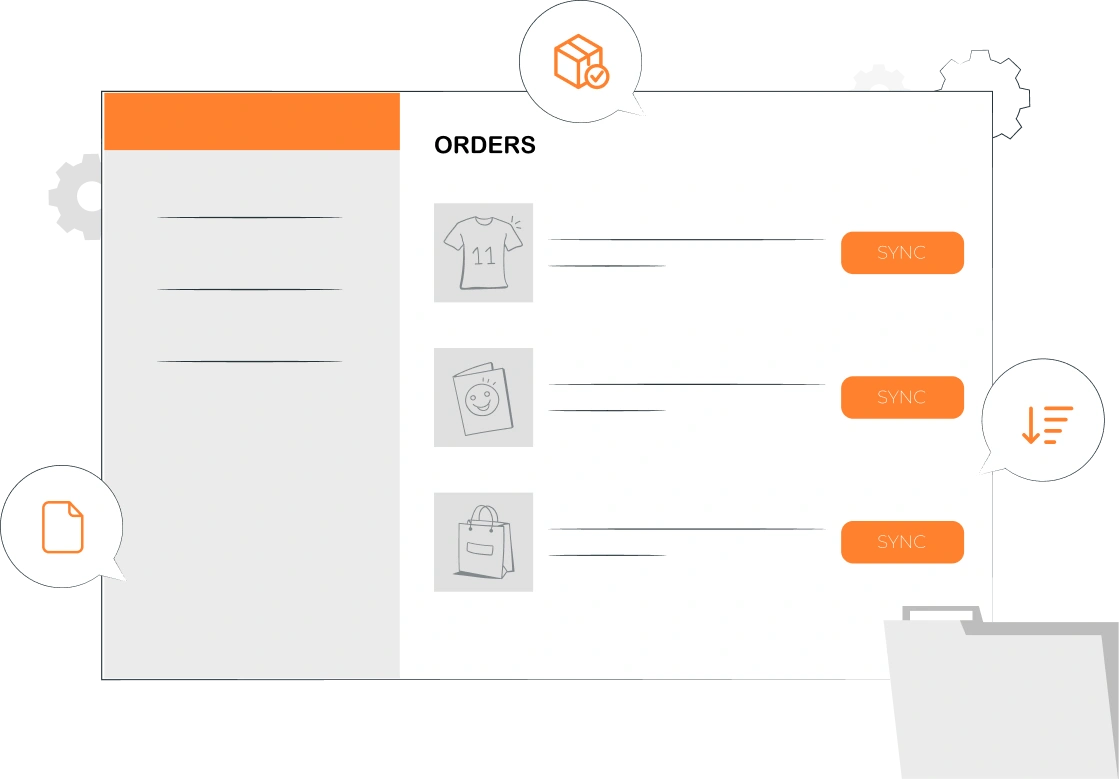
Advanced Order Sync Rules
Orders can be synced from your storefront and configured according to file types, order status, sort orders, and other rules you set. These rules help with automated fetching and downloading of orders from the Hot Folder, ensuring that only the necessary files are retrieved.

Advanced Order Filters
Apply filters like status, start date, and end date to search for and download orders in bulk. The system enables downloading large data sets in a single operation, reducing manual intervention and improving overall efficiency. The results will be exported in various formats, like CSV or XML.

Auto Download Print-Ready Files
Automatically download print-ready files to the printer’s computer by configuring the data retrieval interval and destination folder. These can be easily adjusted through Hot Folder’s setting panels. The system also logs all download activities for audit and tracking purposes.
Our Success Stories
Blogs
Find out what is happening in web-to-print and print-on-demand here. Latest news, updates, and more.
FAQs
Find answers to your burning questions here, and if yours isn’t listed, get in touch with us. We’re here to assist you!
How does Hot Folder handle downloaded files?
Downloaded files are stored in the chosen destination folder on the system. The app logs each file’s status as pending, downloaded, or failed. To see how Hot Folder works, request a demo.
What customization options are available in Hot Folder?
Hot Folder lets you choose the folders on your system where you want to download product design images and other details.
Can I configure the file storage structure?
Yes, you can decide to store files by their order dates or order numbers. You can set this up in the app.
Does Hot Folder support multiple file formats for downloads?
Yes, you can choose the file extensions you need for downloading from the Hot Folder app to your system.
Is it possible to filter records based on specific criteria?
Yes, you can filter records by status, start date, and end date to make it easier to find and manage files.